Create and Join Rooms
Create a New Room
To create your own space please email us. Your new space is private; no one else can join until you invite them.
Join an Existing Room
You can join an existing MetaZooMee Space using either a URL or a numeric code. If you have a URL, navigate to the URL in your browser. If you have a numeric code, visit metazoomee.link to use it.
Enter a Space
Before entering a MetaZooMee Space room you are in the room's lobby. You can see and hear what's going on in the room but you can only interact with the others using text chat. The process of entering a room is a bit different depending on your device.
On Desktop / Mobile
Click "Enter Room" and follow the prompts to select a username/avatar and set up your mic. On the final prompt select "Enter on Screen", or "Enter on Phone" if on mobile.
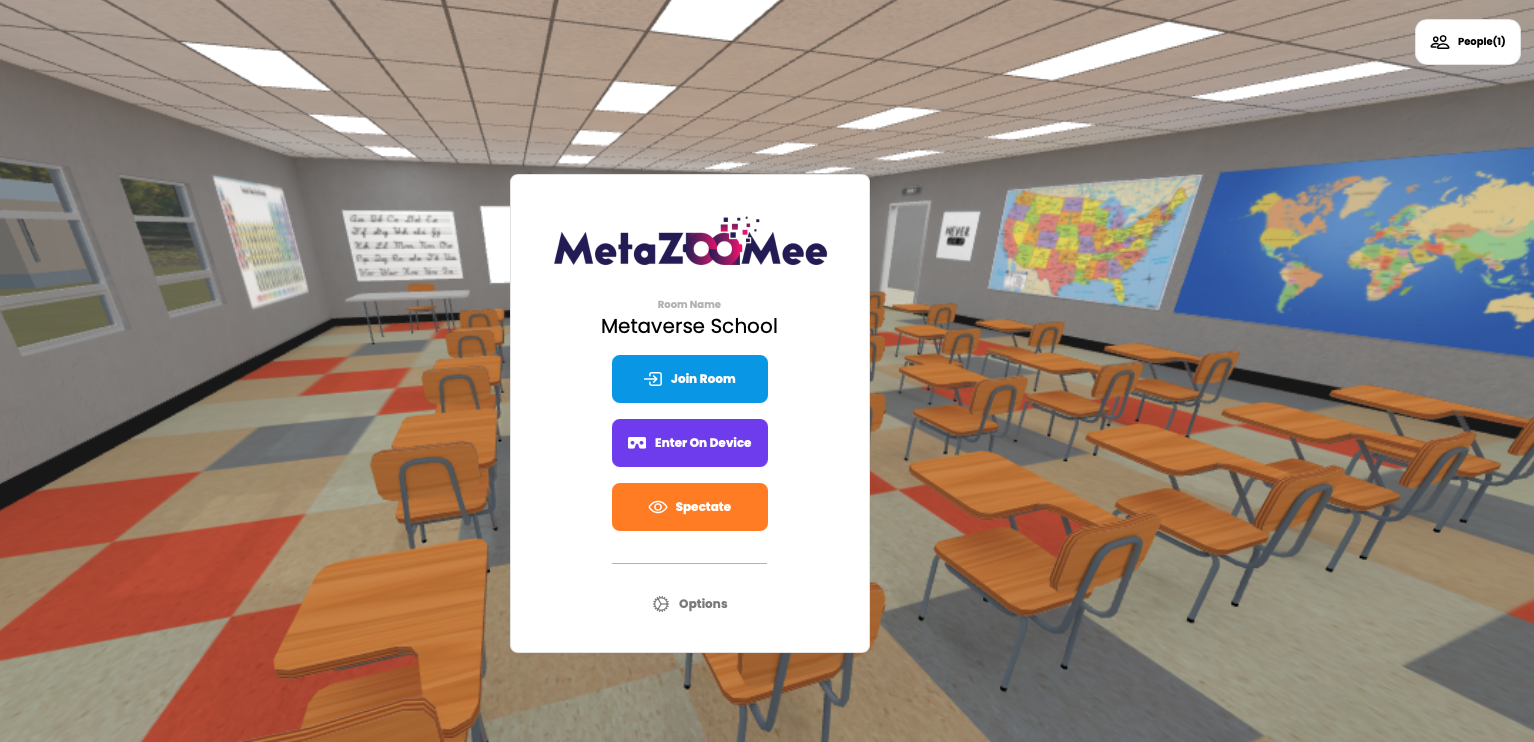
On a Standalone VR Headset
If you opened the URL on your desktop or smartphone, choose "Enter on Standalone VR" to create a code that makes it easy to open on your standalone headset (e.g., Oculus Quest, Oculus Go, Samsung Gear).
Open the browser in your VR headset, navigate to https://metazoomee.link and enter the code.
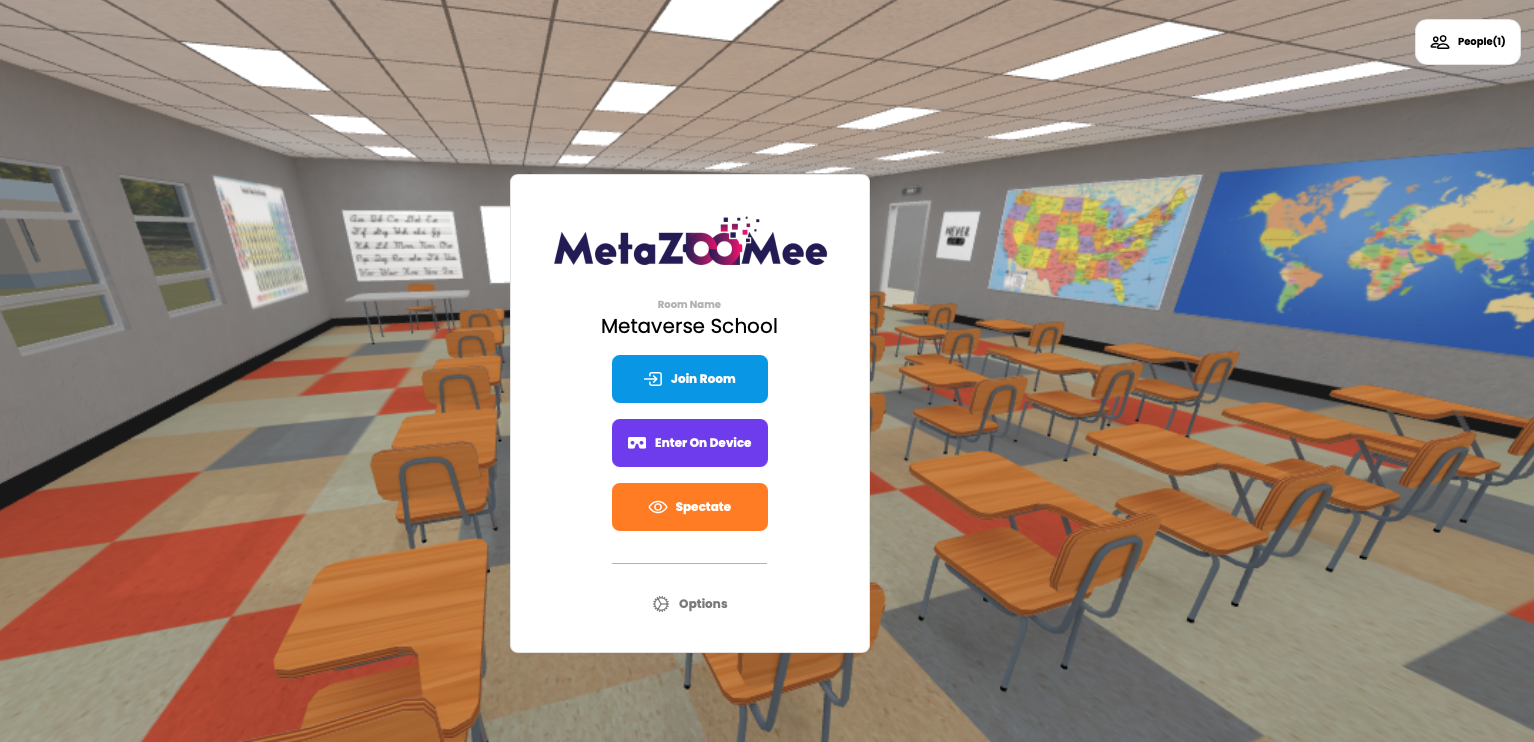
On a Wired-in VR Headset
We recommend Mozilla Firefox for wired-in headsets (e.g., Oculus Rift, Windows Mixed Reality, Vive). To use a desktop VR device with your headset, the Oculus app (Oculus Rift) or SteamVR (Windows Mixed Reality, Vive) must also be open.
On your computer, click "Enter Room" and follow the prompts to select a username/avatar and set up your mic. On the final prompt before entering you should see an option to select "Connected VR Headset".
For troubleshooting information visit MetaZooMee troubleshooting page.
